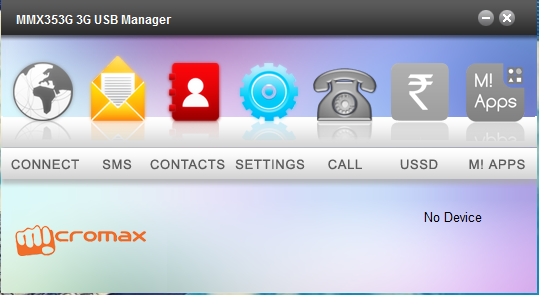1. Skype
The very first tool I would like to recommend you is skype because
it’s free to use and many professionals around the world use and recommend it.
To share your screen with your friends or team members using
Skype, you need to download it in your PC and then complete the installation.
Once you’ve successfully installed Skype in your computer, start
a voice or video call with your friend and during the call, tap or click on the + (plus
sign) and select Share screens.
2. Join.me
Join me is the faster, easier and the most
reliable screen sharing and online meeting tool for the worldwide professionals
and companies.
Join.me is loved by the world’s most innovative companies. It’s
ranked #1 in customer satisfaction for ease of use, speed, and reliability (NPS
rating from Satmetrix 2014).
It comes with free plans: Free, Pro and Enterprise. If you’re a
beginner and don’t need more features, you can go with the free plan and easily
download it in your PC. Otherwise for more features, go with the Pro or
Enterprise plans.
3. ScreenLeap
Screenleap is another free online screen
sharing tool for professionals. One of the best thing about this tool is that
it lets you share screen from any device with a browser (including PCs,
tablets, and smartphones) without having to install any software.
One more great thing is that your viewers are even not required
to create an account in order to see your screen. It means, just enter the
share code and go live. Isn’t it a great feature?
Other than its free plan, it also comes with Basic, Pro and a
Company plan for more enhanced features. But, if you need it for limited and
personal use, the free plan will be best for you.
4. FreeScreenSharing
FreeScreenSharing is another online meeting
service designed for screen sharing, web conferencing, product demonstrations,
webinars and more. The best thing about it is that it’s absolutely free to use,
without any premium or business plan.
It is perfect for online presentations, sales presentations,
product demos, webinars, training etc. It lets you have a maximum number
of 1000 online meeting participants on FreeScreenSharing.
To start using it, just create your account from its website.
After creating your account, you will be needed to download Adobe Flash and
Java on your computer.
5. TeamViewer
TeamViewer connects you to any PC or server
around the world within a few seconds. You can remote control your partner’s PC
just like as you were sitting right in front of it.
From sales presentations to training sessions and large
international meetings with up to 25 participants, you have every option
available for you.
It’s free to download on Windows, Mac, Linux and Chrome OS for
non-commercial use. If you’re thinking to download it for commercial use, you
just need to pay one-time cost for it without any monthly or yearly recurring
fees.
6. Mikogo
mikogo is the easiest and free screen
sharing tool for both commercial and private use. It lets participants join the
session without even downloading the software or flash in PC.
If you’re planning an online meeting, just create a free account
and start immediately. It lets you share any document or application on your
screen with up to 3 meeting participants (in free plan) in real-time.
Other than its free plan, it also has a Professional and
Enterprise plan with enhanced features. If you want to share your screen with
more than 3 participants (as only 3 participants allowed in free plan), you can
go with Professional plan which lets you share screen with with up to 25
participants in real time. For even more, you may opt for Enterprise plan.
7. GoToMeeting
GoToMeeting is the easiest tool for online meeting and screen
sharing because it lets you share your screen without downloading any
software and even without creating any new account.
All you need to visit Go to meeting website and click on Start a Meeting button
and then it will let you invite people to your meeting and share the screen.
The only thing that can hurt you is that its free plan lets you
add only 3 participants in your meeting. If you more than 3 attendees, you can
go for its premium plans, which are of three types: Starter (up to 5
attendees), Pro (up to 25 attendees) and Plus (up to 100 attendees).
- See more at:
http://allusefulinfo.com/free-online-meeting-screen-sharing-tools/#sthash.F0v9ixTI.dpuf